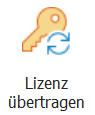
The "Transfer licence" function can be used to transfer a licence from one PC to another. If this is done, the programme can no longer be used on the first PC. This is useful if you have a new PC or, for example "GAEB-Online 2025" want to use the programme on another PC. This function has been included in all programme generations since GAEB-Online 2014 and always works according to the same principle. Please read these instructions carefully before proceeding - they contain important information for error-free use.
Prerequisite
•To avoid errors, please read these instructions carefully before proceeding!
•The same programme version must be installed on both PCs.
•The licence must still be active on the old PC (PC from which the licence is to be transferred) (no demo version).
•The codes can be marked and then always copied or pasted with the right mouse button.
•Attention: It is best to use a USB stick to transfer the codes. Save all displayed codes immediately in a Word or text document on the stick - this way no data will be lost!
What do you need to do to transfer the licence?
1.New PC: Start the programme on the new PC.
2.New PC: Call up the Activate licence symbol in the Licences menu.
3.New PC: Copy the registration code that is displayed. Save this in a Word document (or text document) on a USB stick and transfer this document to the old PC.
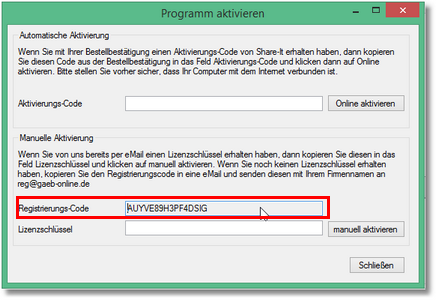
4.Old PC: Now start the program on the old PC and call up the Transfer licence symbol.
5.Old PC: Paste the registration code from the new PC (from the Word document on the USB stick) into the appropriate field here.
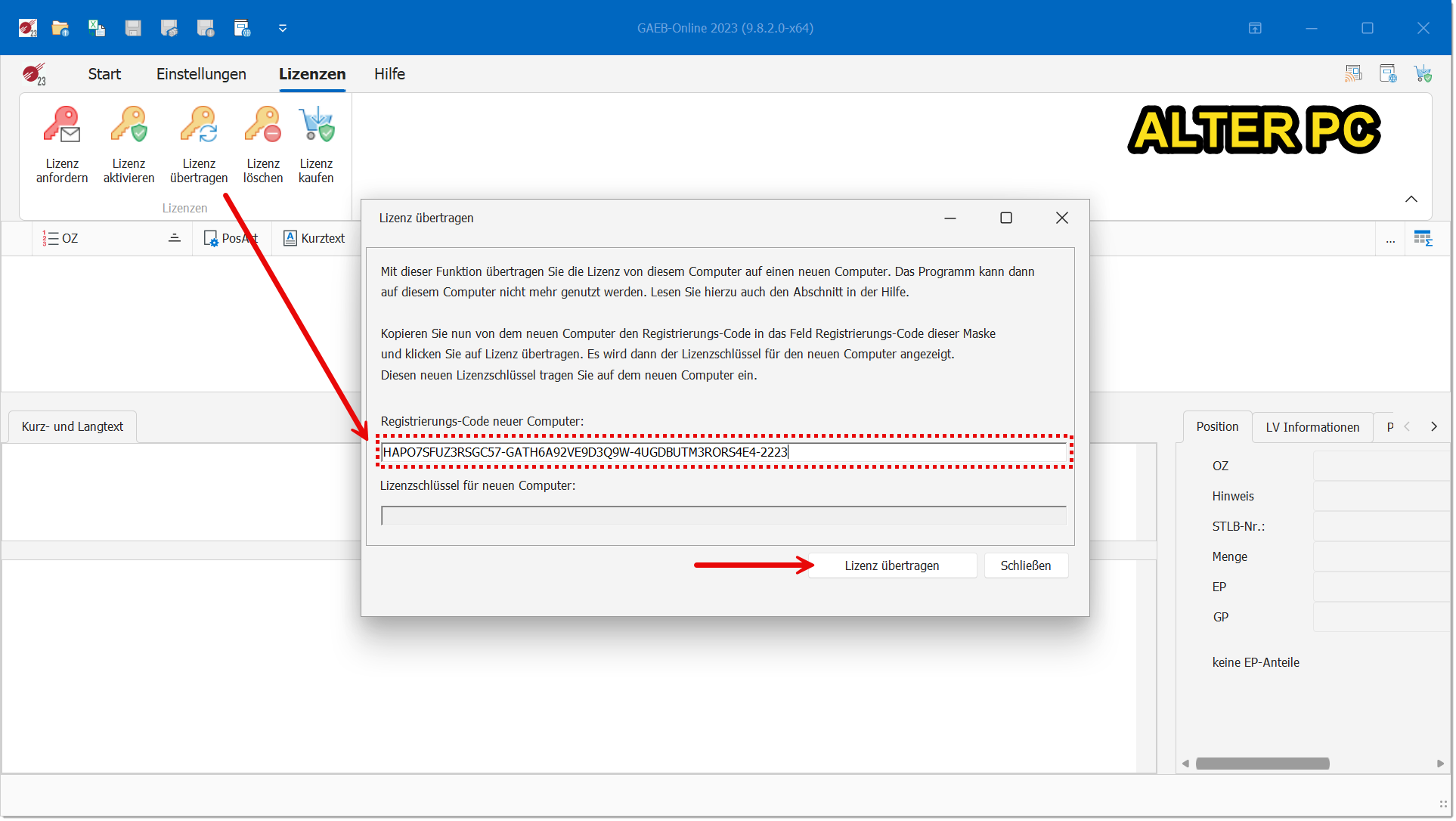
6.Old PC: Now click on Transfer licence.
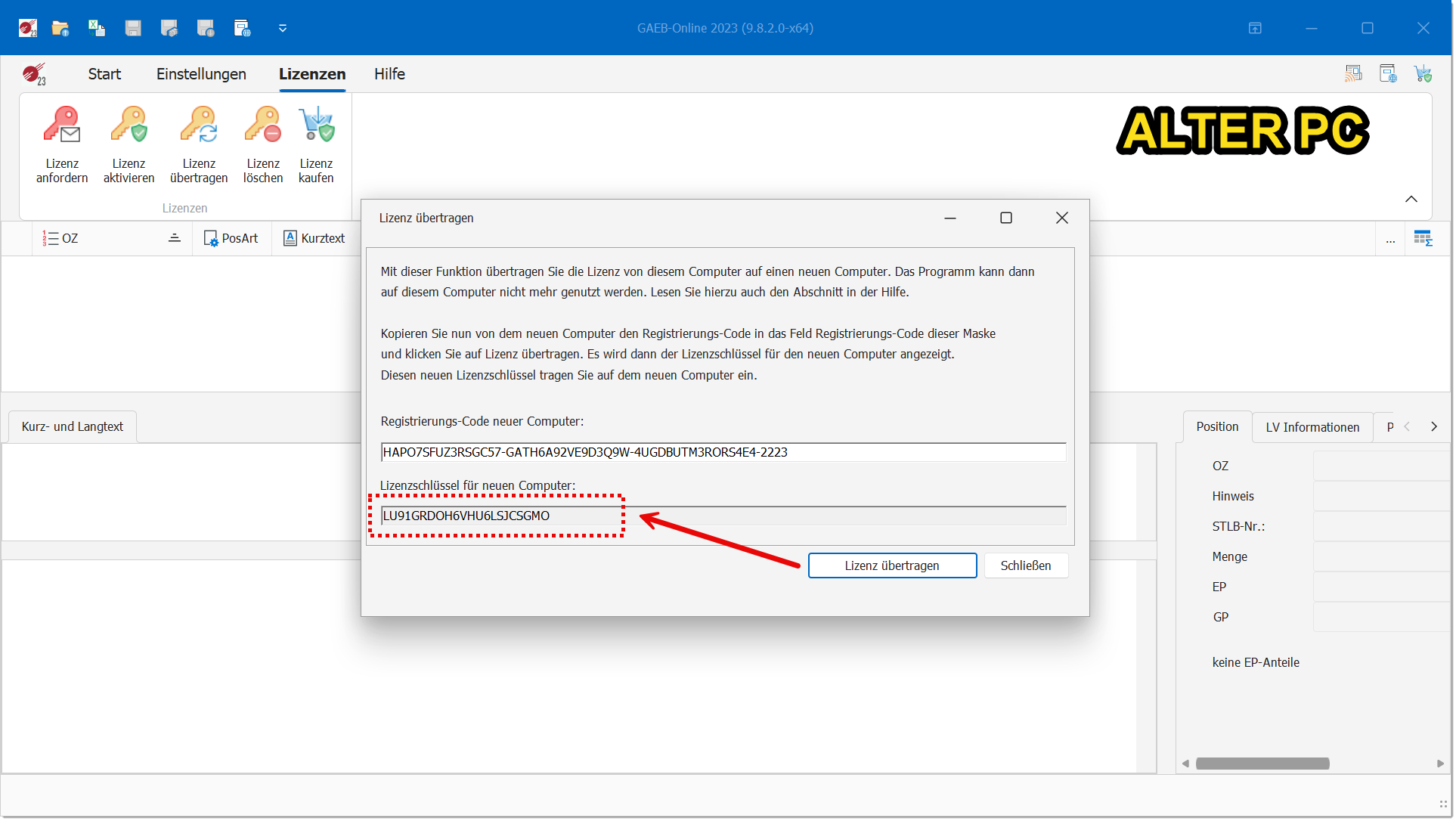
7.Old PC: The new licence key is now displayed in the Licence key field for the new computer. Select it, right-click on it and select Copy. Paste the copied key into the Word document on the USB stick and transfer it to the new computer.
8.New PC: To do this, call up the Activate licence icon in the Licences menu.
9.New PC: Copy the new licence key from the Word document from the USB stick into the Licence key field and click on Activate manually.
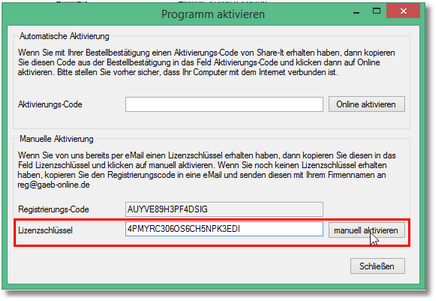
The programme is now activated on the new PC. The licence on the old PC is deleted. The programme can therefore no longer be used on the old PC.
Note: The images shown above illustrate the transfer of a licence in GAEB-Online 2023. In other versions of the program, the display may differ slightly, but is basically comparable.
Error on the new PC?
If an error occurs on the new PC (e.g. Invalid Key Device), this may be because the hard drive has been cloned. In this case, the hardware information on the new PC does not match the data still stored in the licence. In this case, you must first carry out a remake on the new PC and only then transfer the licence from the old PC (see above).