The Excel file or OpenOffice file always requires a fixed column structure. The OZ (item numbers) in the Excel file must always be consecutive for the import/conversion. If you have several worksheets in the Excel spreadsheet, the data from the first worksheetis always imported .
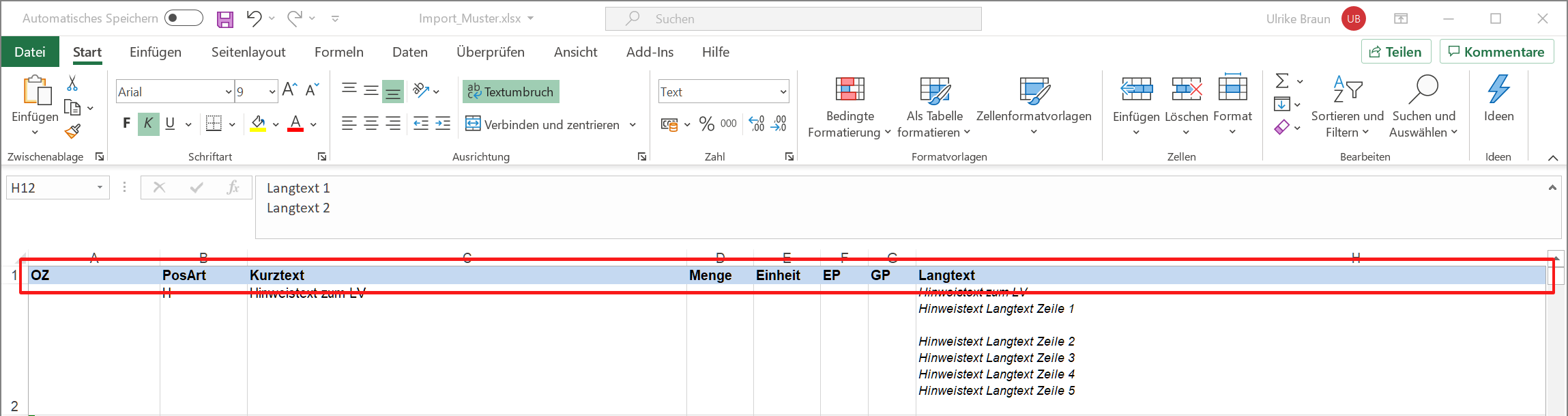
The following columns are imported and have to be in german language like this:
•OZ
•PosArt
•Kurztext
•Menge
•Einheit
•EP
•GP*
•Langtext
These previously mentioned names must each be present in the first row of a table. The order in which the columns are arranged does not matter. Only the OZ must always be first in column A. In addition to the OZ, the PosArt column and the EP price line are also important - read the section on Possible item types.
With the installation of "GAEB-Online 2025" a pattern file is installed on your computer. You can find this sample file via Start | Program group "GAEB-Online 2025" there in the folder Import Sample or as a link with the name "GAEB-Online - Link to Import Sample" on your desktop. You can use this file to test the import, or you can use this file as a template for your Excel data.
The setup installs the pattern files for the user into the folder "C:\Users\<Username>\AppData\Roaming\"GAEB-Online 2025"\Pattern_Import", where <Username> is then the username you use on this computer.
Total price GP
Since the total price is calculated from quantity * unit price during import, it is not necessary to include a GP column in the Excel file.
Numbering in Excel (OZ)
The OZ (item numbers) in the Excel file must always be consecutive for import/conversion. No hierarchy levels or sections may be missing (omitted hierarchy levels). It is important here that you always start with a new number for each section. Therefore, in addition to the OZ, the PosArt column is also important. If the structure of the OZ is not correct, "GAEB-Online 2025" will display the following message:
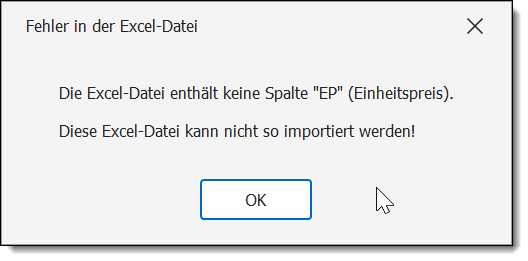
Example 1: With one step and two-digit position.
---- Correct ---- |
---- Incorrect ---- |
---- Incorrect ---- |
||||||
01 |
A |
Section 1 |
A |
Section 1 |
1 |
A |
Section 1 |
|
01.01 |
N |
Position 1 |
1 |
N |
Position 1 |
2 |
N |
Position 1 |
01.02 |
N |
Position 2 |
2 |
N |
Position 2 |
3 |
N |
Position 2 |
02 |
A |
Section 2 |
A |
Section 2 |
4 |
A |
Section 2 |
|
02.01 |
N |
Position 1 |
3 |
N |
Position 1 |
5 |
N |
Position 1 |
02.02 |
N |
Position 2 |
4 |
N |
Position 2 |
6 |
N |
Position 2 |
03 |
A |
Gate 3 |
A |
Gate 3 |
7 |
A |
Section 3 |
|
03.01 |
N |
Position 1 |
5 |
N |
Position 1 |
8 |
N |
Position 1 |
Example 2: With two stages and 3-digit position
01 |
A |
Section Stage 1 |
01.01 |
A |
Section level 2 |
01.01.010 |
N |
Item 1 |
02 |
A |
Stage 1 section |
02.01 |
A |
Section level 2 |
02.02.010 |
N |
Item 1 |
02.02.020 |
N |
Item 2 |
02.02.030 |
N |
Item 3 |
Attention: Always format the column OZ left-justified in Excel!
OZ with index
According to the GAEB regulations it is possible to provide position numbers with a one-digit index (e.g. 01.02.0500.A). The index is always only one digit and can only consist of digits from "0-9", or letters from "A-Z". (No special characters, no umlauts).
If you want to map this in Excel, then the index must be added after the position number (OZ) in Excel with a minus sign.
The item number (OZ) in Excel "01.01.010-A" then becomes the item number (OZ) "01.01.010.A" in the GAEB file. An example of this can be found in the supplied sample file.
Note leading zero
We recommend to create ranges and positions with leading zeros in Excel. This is the only way to set the appropriate OZ structure for the GAEB file during import! For example, if you have more than 9 areas (thus two digits) in the first level (title, trade), then the number for the first area in Excel is not "1" but"01". Proceed accordingly for positions. If your LV has more than 99 positions (thus three-digit), then the first position is not "1" but"001".
Several worksheets in Excel?
If you have multiple worksheets in the Excel spreadsheet, "GAEB-Online 2025" will always import the data from the first worksheet.
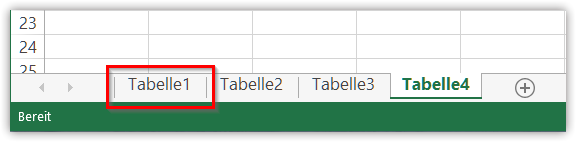
Use the sample file
If you don't want to spend a long time trying, use the sample file we provide for the import, delete its contents and copy your contents into it.
Use the test function
If you are converting an Excel file into a GAEB file for the first time, be sure to use the Import Test function.
No omitted hierarchy levels
 |
The Excel import cannot handle omitted hierarchy levels. Therefore, no hierarchy levels or sections may be missing in the Excel table! Read also the topic Common errors during Excel import. |